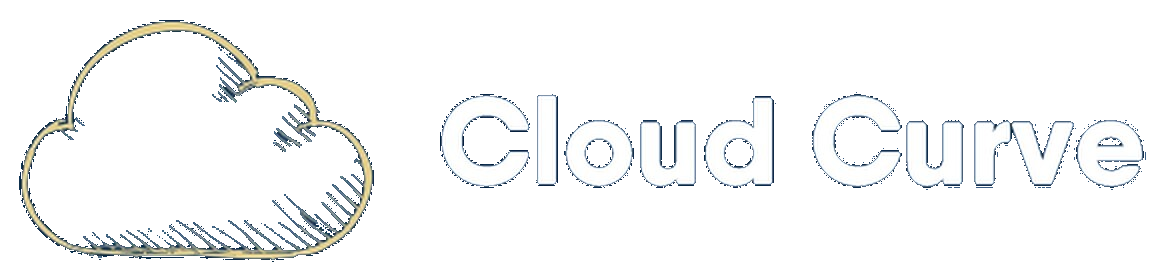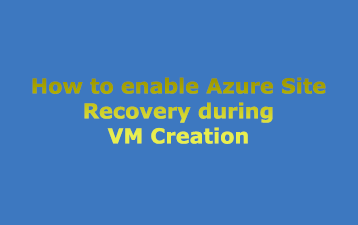Microsoft recently announced that in-line enablement of Azure Site Recovery (ASR) during the creation of a Virtual Machine (VM) is now generally available. This streamlines the Disaster Recovery (DR) process as you don’t have to enable ASR post VM creation, thus saving time. This guide walks through the steps needed to enable ASR during VM creation.
Enable ASR During VM Creation Guide
- Create a new VM:

- Leave the default settings for the disk configuration:
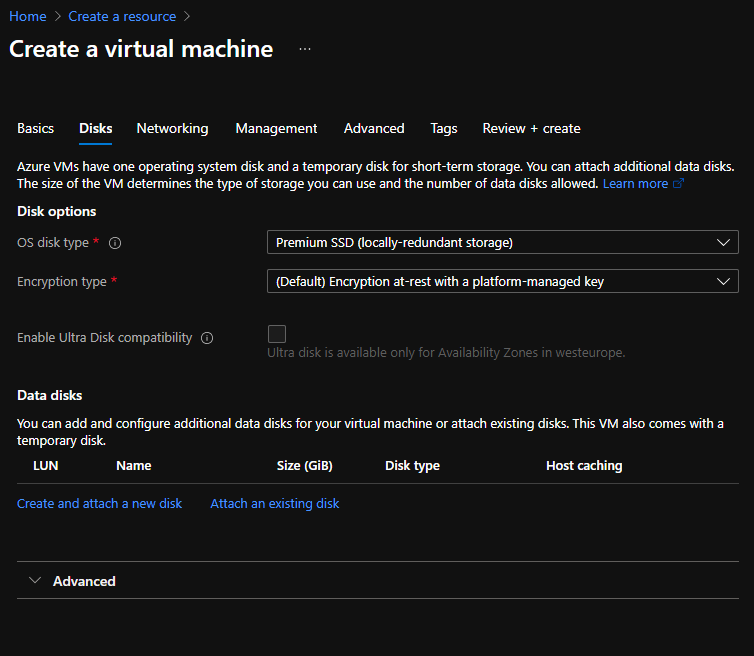
- Allocate a Virtual Network and subnet. The Network Security Group has been left empty for of this guide:
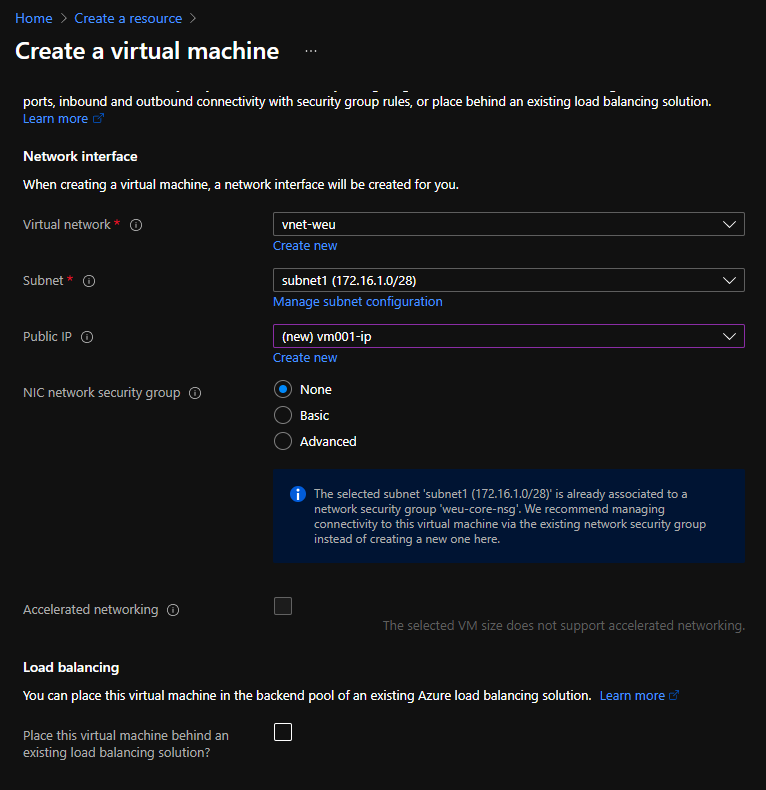
- Under management, scroll down and tick the Enable Disaster Recovery tick box:
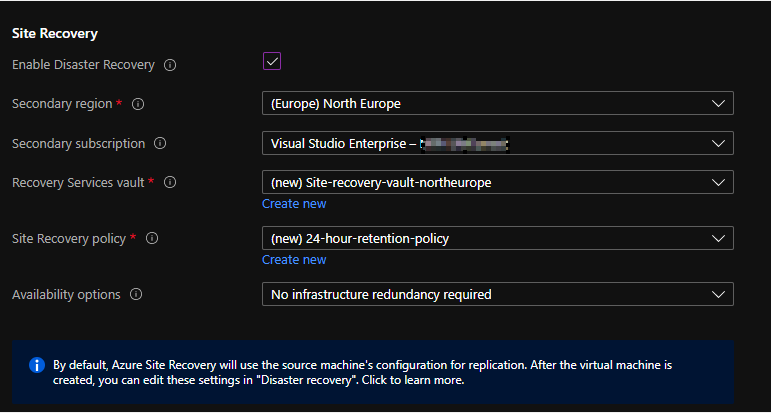
Here you will need to select:
- Secondary Region – The region where you would like the VM to be replicated.
- Recovery Services Vault – Create a new recovery services vault or utilise an existing one. This is where the replicated data will be housed.
- Site Recovery Policy – This defines the retention history of recovery points.
- Click on Next and then the Review + Create button to skip to the VM creation.
- Validate the VM settings and finally click on Create.
Verifying Results
It will take a few minutes for Site Recovery to provision. You can verify its progress by navigating to the newly created VM and clicking on Disaster Recovery. Alternatively, you can click on Site Recovery Jobs to monitor the progress of the job:
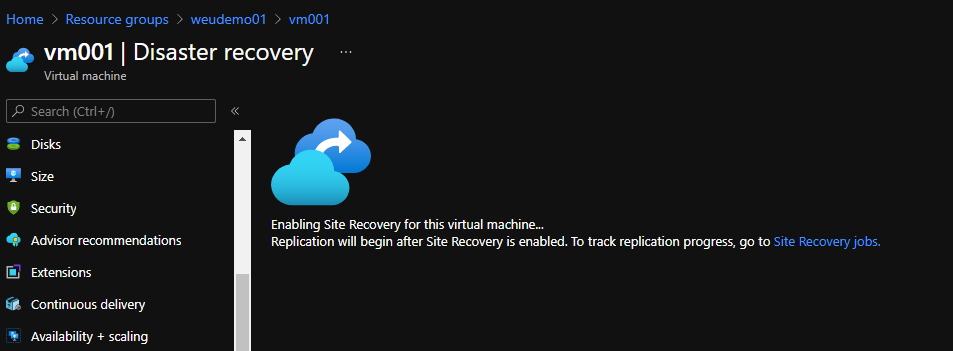
Once the site recovery initiation job is complete, you can navigate to the newly created Recovery Services Vault then Replicated Items to view the synchronisation status:
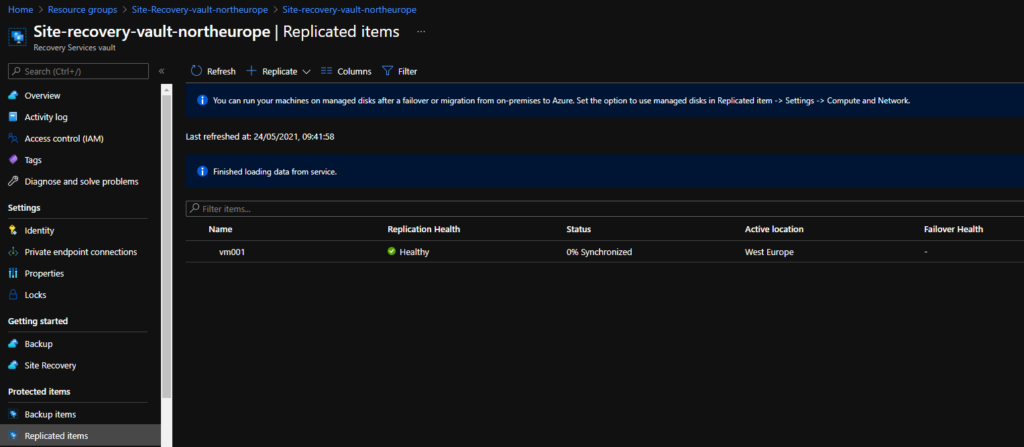
Automatically Generated Resources
The new DR wizard will automatically create the following resources:
- Azure Site Recovery Vault.
- Storage Account.
- A new Azure Site Recovery (with the “asr” suffix) resource group.
- A new Virtual Network.
Wrap Up
This is a great new addition to the Azure feature set which can further improve your Business Continuity and Disaster Recovery (BCDR) capabilities. Historically, if you wanted to replicate a VM to another region you needed to follow several manual steps (if configuring via the Azure portal). The DR wizard simplifies this process and automates a lot of the steps to get started with replication. I hope this helps 👍